How to see the net change and day change in holdings on CubePlus in % and absolute values?
To view the net change in holdings on CubePlus, follow these steps:
Open the CubePlus application on your mobile device.
Navigate to the “Holdings” tab.
Within the Holdings tab, you’ll find a P&L toggle button. This button allows you to switch between overall Profit and Loss (P&L) and Day P&L.
P&L: This reflects the overall change in P&L since the day you acquired the stocks. To see the specific changes in P&L and P&L percentage for individual stocks, check the right-hand side of the screen.
Day P&L: Click on the toggle button to switch to Day’s P&L. On the right-hand side, you can observe the change in Day P&L percentage and the Day P&L itself.
For the web version of CubePlus:
Visit CubePlus.com.
Click on the “Holding” section.
Here, you can easily spot the changes:
Day Change %: Reflects the percentage change in a day.
Total P&L Change: Indicates the overall change in Profit and Loss.
P&L% Change: Shows the percentage change in Profit and Loss.